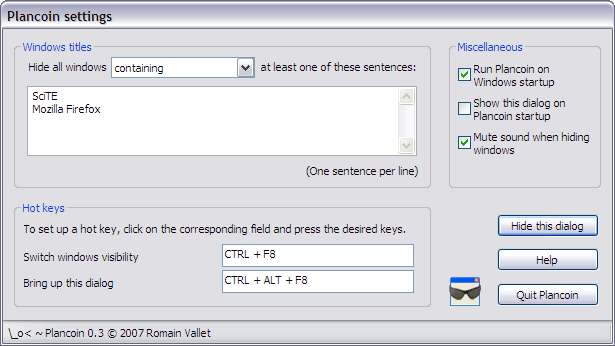
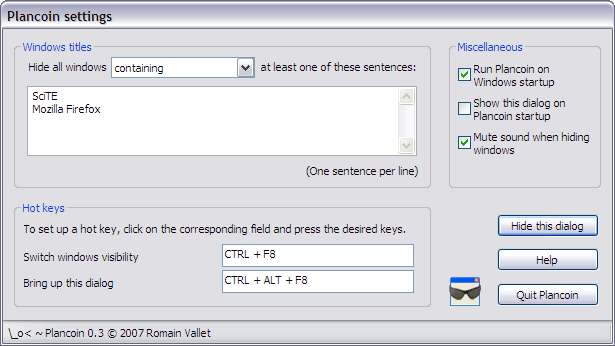
Select the mode from the list box: either the windows containing one of the sentences (Include mode), or the ones who does not contain any of the sentences (Exclude mode).
Type the sentences in the text box. Each sentence must be on a different line. Hit Enter to separate lines.
In this box you can set up the two Plancoin hot keys. Click on a text box and press the desired key combination. The result will be displayed in the text box.
If you forget the hot ley thats brings up the Settings dialog, just launch Plancoin again. The second instance will detect the first one and bring it up.
Check this box to automatically launch Plancoin when Windows starts.
By default, the Settings window is shown each time Plancoin is started. To hide it automatically, uncheck this box.
When this box is checked, the system sound is set to Mute when the user presses the hotkey to hide windows.
When this button is pressed, the Settings dialog is closed, but Plancoin still runs in the background. The hot keys are effective.
When this button is pressed, the Settings dialog is closed and the program exits. It does not run in the background, so the hot keys are not effective anymore.
Brings up this Help. You can also press the F1 key.